

Data workflow management can be challenging if you are working with customer information, sales histories, or operations data. You require a platform that streamlines those processes for you while still providing you with strong returns. Microsoft Fabric is up to the task as one complete analytics solution, natively combining data ingestion, transformation, warehousing, and reporting.
To simplify your life, Microsoft Fabric Copilot presents an AI-driven assistant that allows you to define and operate data pipelines in plain English. This integration simplifies your workflows, saving time and decreasing complexity.
This guide takes you through the process of deploying and utilizing Copilot for Data Factory within Microsoft Fabric. You'll go through the requirements, turn on Copilot, review its features, follow best practices, overcome limitations, ensure ethical use, and debug problems. We begin with what you need to install.
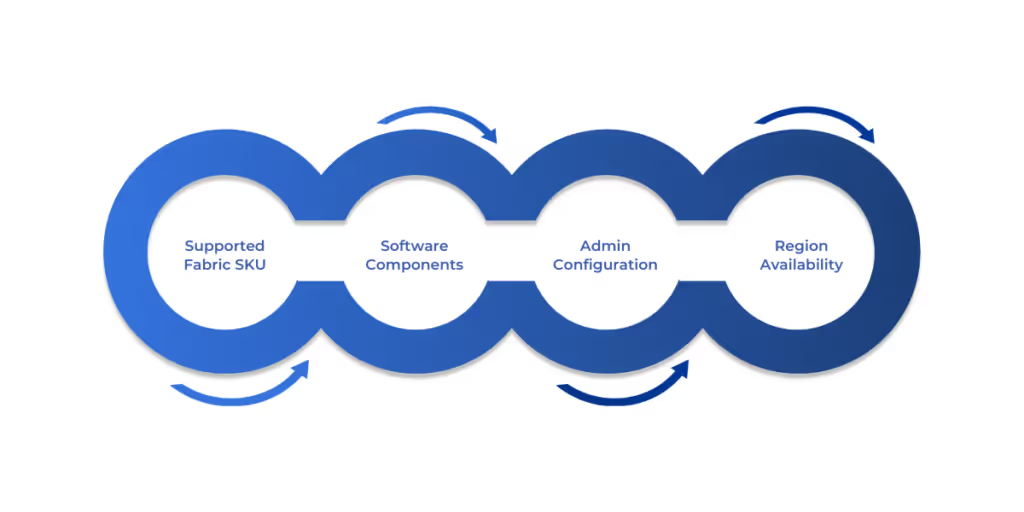
Before you can access Copilot's features in Data Factory, you must prepare your environment. Microsoft documentation spells out certain prerequisites to get everything up and running, and compliance is essential if you are to be successful. Here are the key prerequisites:
With these in place, you’re set to enable Copilot and start building smarter workflows.

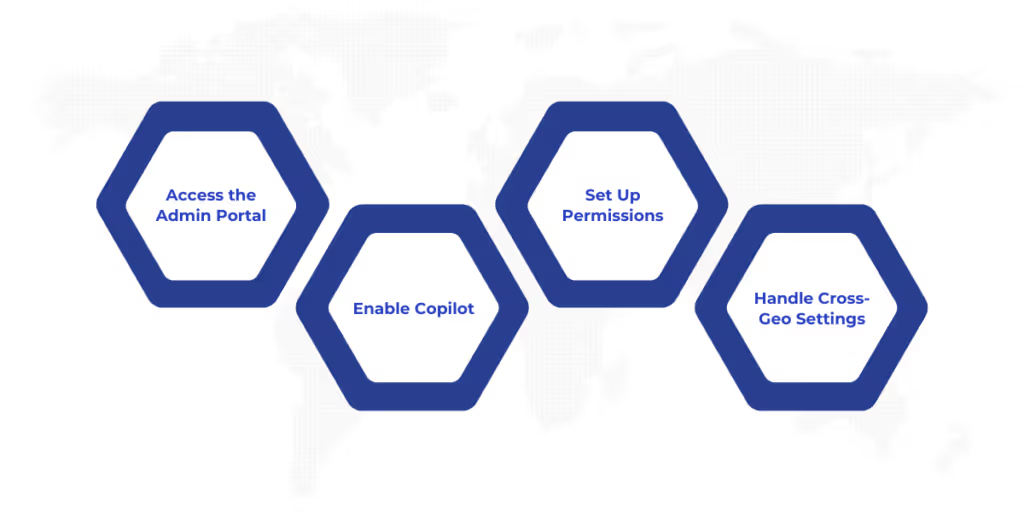
To use Copilot in Data Factory, you must configure it within Microsoft Fabric’s settings. This involves enabling the feature and setting up permissions, as detailed in Microsoft’s documentation.
Here’s how to enable Copilot:
These steps make Copilot accessible, allowing you to use it in Data Factory for streamlined data integration.
Visit Microsoft’s official documentation for more information.
Once enabled, Copilot becomes your go-to assistant within the Data Factory interface, helping you create and manage data workflows with ease. Microsoft’s documentation describes Copilot as a subject-matter expert who interprets natural language to simplify complex tasks.
To start, access Copilot in the Data Factory editor. When working on Dataflows Gen2 or Data pipelines, find the Copilot button on the Home tab. Clicking it opens a chat pane where you can type natural language prompts. For example, you might enter, “Build a pipeline to move customer data from a SQL database to a lakehouse,” and Copilot will suggest the necessary activities.
For Dataflows Gen2, you can ask Copilot to perform transformations, like “Filter rows where sales are below 500.” It generates the steps, which you can review and apply. If you’re using dbt, you can request Copilot to trigger dbt run or dbt test commands, provided your dbt project is configured, streamlining transformations.
Monitor Copilot-initiated workflows using Fabric’s monitoring tools. Check the status of Data pipelines or Dataflows in the workspace to ensure successful execution. If a task fails, click the error message icon next to the activity. Copilot provides a summary and suggestions to fix the issue, making troubleshooting straightforward.
As you get started with Copilot, you will notice several built-in features that will allow you to manage data workflows quickly and easily. Let's take a look at the main features of Copilot that make it unique.
Copilot enhances Data Factory with features that simplify data integration and transformation. Microsoft’s documentation highlights how these capabilities save you time and effort.
Key features include:
Also Read: Managing Microsoft Fabric Capacity and Licensing Plans
Now that you're familiar with what Copilot can do, it's time to look at how to use it most effectively. Following a few best practices can help you maximize accuracy, clarity, and performance in your workflows.
To achieve optimal performance from Copilot within Data Factory, adopt practices that guarantee effective and trusted workflows, as advised in Microsoft's documentation.
Here are key best practices:
Although it's an enormously powerful tool, Copilot has some significant limitations. Knowing them will ensure you can effectively plan ahead and steer clear of unexpected hurdles..
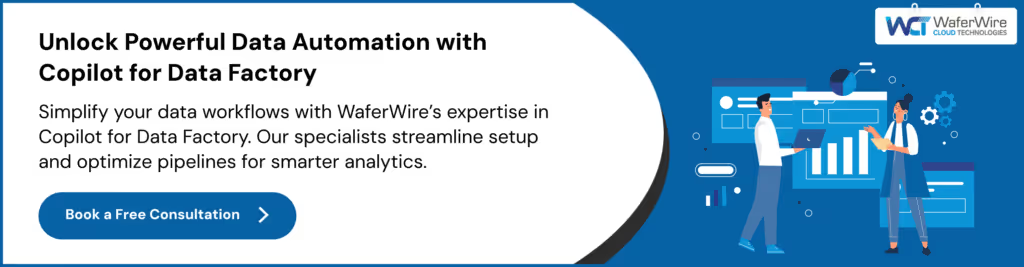

Copilot has some limitations you should understand to use it effectively, as noted in Microsoft’s documentation.
Key limitations include:
For long-term adoption, plan for scalability by monitoring capacity needs. Regularly review generated outputs to ensure they align with your goals, and consider upgrading your SKU for complex pipelines.
Beyond functionality, it’s essential to consider how to use Copilot responsibly. Let’s discuss privacy, security, and ethical AI use to ensure your data processes stay compliant and trustworthy.
Using Copilot responsibly involves safeguarding data and ensuring ethical AI use, as outlined by Microsoft.
Key considerations include:
Even with careful setup and responsible use, you may occasionally run into issues. Here’s how to troubleshoot the most common challenges with Copilot in Data Factory.

Issues with Copilot in Data Factory can arise, but Microsoft’s documentation offers solutions to keep you on track.
Common issues and fixes include:
These tips help you address problems quickly, ensuring smooth Copilot operation.
Copilot for Data Factory in Microsoft Fabric revolutionizes your data workflows, letting you build Dataflows Gen2 and Data pipelines with simple natural language prompts. By setting up Copilot, using its features, and following best practices, you streamline complex tasks while ensuring reliability.
Addressing limitations and prioritizing security keeps your pipelines robust. Want to explore Copilot’s full potential? WaferWire’s Microsoft Fabric experts can help you implement and optimize it for your needs. Contact WaferWire today to transform your data strategy.
Here are five common questions about using Copilot for Data Factory, with answers to guide your journey.
1. Why use Copilot in Data Factory for analytics?
Copilot simplifies creating Dataflows Gen2 and Data pipelines with natural language, reducing manual work. For example, you can generate a pipeline to load sales data into a lakehouse, speeding up insights with minimal effort.
2. What’s required to enable Copilot in Fabric?
You need a Fabric capacity (F64+), Python 3.7+, the Microsoft ODBC Driver and Copilot enabled in the admin portal. For non-US/EU regions, enable cross-geo data processing to ensure Copilot works.
3. How does Copilot streamline Data pipeline creation?
Copilot generates Data pipeline activities, like Copy activity, from prompts like “Move data from a CSV to a warehouse.” You can refine these in the Data Factory editor, making pipeline creation intuitive.
4. How do you fix Copilot errors in Data Factory?
Verify linked service configurations and credentials for connectivity issues. Ensure contributor access for users and sufficient capacity (F64+). Use Copilot’s error assistant to diagnose and resolve failed pipeline activities.
5. What limits Copilot’s functionality in Data Factory?
Copilot can’t transform multiple queries in one prompt or undo changes after commits. Review outputs for accuracy, as errors may occur. Ensure adequate capacity to avoid performance issues with complex workflows.

