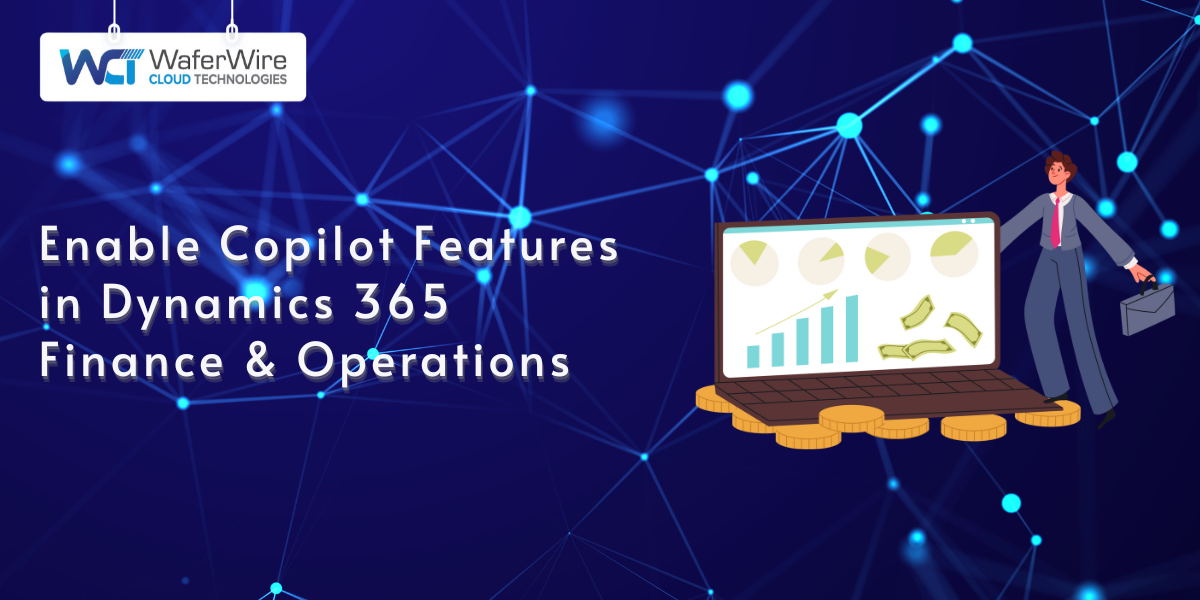Microsoft Dynamics 365 Copilot brings the power of generative artificial intelligence (AI) directly into business applications, transforming how organizations interact with data, automate processes, and make strategic decisions. In the context of Finance and Operations (D365 F&O), Copilot acts as an intelligent assistant that streamlines workflows, generates insights, and boosts productivity through natural language interactions and AI-driven recommendations.
As financial systems become increasingly complex, the need for faster and more accurate decision-making becomes critical. AI integration in Copilot D365 F&O enhances efficiency while reducing manual effort and human error. Copilot empowers finance professionals by providing proactive insights, such as identifying spending anomalies, forecasting cash flow, and automatically generating reports, thereby saving time and enabling smarter business decisions.
This guide shows you how to enable and use Copilot in D365 F&O to streamline financial workflows, improve reporting, and enhance decision-making.
To harness these benefits, it’s important to understand what Copilot is and how it integrates into the D365 F&O environment.
What is Microsoft Copilot in Dynamics 365?
Microsoft Copilot is an AI-powered assistant embedded directly into your Enterprise Resource Planning (ERP) environment, designed to help users interact with systems and data more intuitively using natural language.
Built on Microsoft’s Azure OpenAI Service and integrated with the Power Platform, Copilot brings intelligent automation and decision-making into the hands of finance and operations teams.
Now that we have covered the core concept, let’s explore the key capabilities that make Copilot a game-changer in D365 F&O.
4 Key Capabilities and Benefits of Copilot:
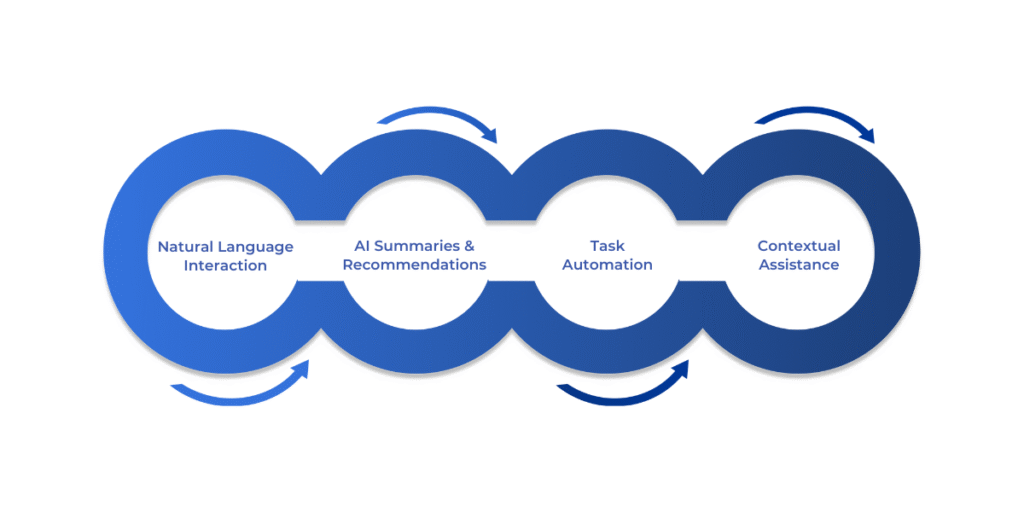
The key features of Copilot D365 translate to real-time recommendations, easier access to financial insights, and significant time savings for finance professionals. Some of the key features include:
- Natural Language Interaction: Users can ask Copilot to retrieve data, explain financial metrics, or perform tasks simply by typing a question or command in plain English.
- AI-Generated Summaries and Recommendations: Copilot analyzes data patterns to offer actionable suggestions.
- Task Automation: Routine processes, such as report creation and data reconciliation are streamlined.
- Contextual Assistance: Based on activity and trends, Copilot surfaces relevant insights and flags anomalies.
To enable these benefits, specific technical and licensing prerequisites must be addressed.
4 Prerequisites to Enable Copilot in D365 F&O
Before enabling Microsoft Copilot D365 F&O, it’s essential to ensure your environment, licenses, and user roles are properly configured. Meeting these prerequisites helps avoid setup issues and ensures a smooth activation process.
1. Licensing Requirements
To use Copilot features, your organization must have the following:
- Microsoft D365 F&O license (or specific modules like Finance or Supply Chain Management).
- An active Microsoft 365 license for users interacting with Copilot.
- Copilot access rights, which may be bundled in select enterprise plans or offered as an add-on (depending on your Microsoft agreement).
- Some Copilot features may only be available under Preview or require Microsoft Customer Agreement (MCA) acceptance.
Starting in 2025, some capabilities may require the Dynamics 365 AI Add-in or incur Azure OpenAI usage charges. Check with your Microsoft representative or licensing guide for details.
2. Required Microsoft Roles and Permissions
To enable and configure Copilot, the following roles are typically needed:
| Role | Purpose |
| System Administrator | Full control to activate and manage features |
| Environment Admin (Power Platform) | Needed if Power Platform integration is involved |
| Copilot User Role (if available) | Grants access to end-user Copilot features |
Ensure that users intended to interact with Copilot have the right roles assigned and that elevated privileges are only given where necessary.
3. Environment Setup
Copilot features can be tested and deployed across different environments:
- Sandbox Environment: Recommended for initial testing and configuration. Allows experimentation without affecting live data.
- Production Environment: For full deployment after validation. Ensure backup and rollback options are in place before enabling features in production.
Note: Some Copilot functionalities may be restricted to specific geographic regions or cloud data centers.
4. Key Dependencies
Several underlying services must be enabled and connected for Copilot to function correctly:
- Power Platform Integration: Dynamics 365 Copilot relies on Microsoft Dataverse and the Power Platform for data orchestration and embedded AI capabilities.
- Azure OpenAI Access: Generative AI features are powered by Azure OpenAI. Your tenant must have access enabled and comply with Microsoft’s Responsible AI Use Policy.
- Application Insights (Optional but Recommended): To monitor performance, track user interaction, and troubleshoot AI-related events, it’s advisable to configure Application Insights through Azure Monitor.
- Internet Access and Firewall Rules: Ensure that your environment allows secure communication with Microsoft Cloud services.
Properly setting up these prerequisites is critical to unlocking the full potential of Copilot in Finance and Operations. Once confirmed, you can proceed to enable the features within the system.
Refer to‘Enable Copilot Capabilities in Finance and Operations Apps’ for full environment and region prerequisites.
Once all prerequisites are satisfied, you can proceed confidently with the actual enablement steps.
Also Read: How to Set Up Power BI with Dynamics 365 for Finance and Operations
Step-by-Step Guide to Enable Copilot Features in Dynamics 365 F&O
Activating Copilot D365 F&O involves a structured setup process that ensures your system is compatible, secure, and ready to harness AI capabilities. Follow these steps to enable and optimize Copilot features:
Step 1: Verify System Requirements
Before enabling Copilot, make sure your system meets the foundational technical criteria:
- Update to the Latest Release: Ensure your D365 F&O environment is running the most recent version, which is version 10.0.38 or higher. Many Copilot features are only available in the latest builds. Microsoft may auto-deploy features in version 10.0.40 and later.
- Confirm Region and Data Residency Support: Copilot services may not be available in all regions due to data residency regulations. Verify that your environment is hosted in a supported geography here.
Step 2: Enable Copilot from Feature Management
To activate Copilot features in your instance:
- Access the Feature Management Workspace: Navigate to Modules > System Administration > Feature Management.
- Search for Copilot-related Features: Look for features such as:
- AI-assisted finance insights
- Natural language queries in finance
- Cash flow analysis assistant
- Enable Each Relevant Feature: Click “Enable Now” for each available Copilot-related feature. Some features may require you to restart the environment or wait until the next scheduled update is available.
Note: Preview features should be tested in a sandbox before deployment.
Use the guide on Enable generative help and guidance with Copilot to activate Sidecar and embedded AI features.
Step 3: Configure Required Services
Copilot relies on various Microsoft services. Configure the following:
- AI Services Configuration: Within the Admin Center or Lifecycle Services (LCS) portal, ensure that AI services are turned on for your environment.
- Dataverse and Power Platform Integration: Set up the connection between Dynamics 365 and Microsoft Dataverse. This step is critical for features that rely on unified data access and Power Automate flows.
- Application Insights (Optional but Recommended): Use Azure Application Insights to monitor performance, capture user activity, and diagnose AI-related issues.
Step 4: Assign Security Roles
Access to Copilot features should be managed carefully through role-based access control:
- Assign Roles Such As:
- System Administrator (for full configuration access)
- Copilot User (for end users)
- Custom roles tailored to specific business units
- Apply Best Practices: Grant only the permissions required for each user role, adhering to the principle of least privilege to enhance security.
Step 5: Customize and Extend (Optional)
Once Copilot is live, you can tailor it to your business workflows:
- Power Automate Integration: Create AI-triggered workflows for tasks like invoice approvals, vendor alerts, or financial reporting.
- Power Apps Extensions: Build lightweight apps that integrate with Copilot suggestions, enriching user interaction.
- Custom Prompts and Business Rules: Adjust logic or prompt templates to guide Copilot in responding based on your organizational tone, policy, or data interpretation preferences.
By following these steps, you’ll ensure that Copilot is properly enabled and aligned with your organization’s finance and operations workflows, unlocking meaningful automation and decision support.
Once enabled, the next critical step is to ensure that Copilot features are working as intended and delivering the expected value.
Testing and Validation of Copilot Features in Dynamics 365 F&O
After enabling Copilot features, it’s essential to validate that everything is working as expected. Proper testing ensures AI-driven capabilities are correctly configured, delivering value without disrupting core financial processes.
1. Validating the Functioning of Copilot
To confirm Copilot is active and operational:
- Check Feature Management Status: Navigate back to the Feature Management workspace and ensure each Copilot-related feature is marked as Enabled and active in your environment.
- Use the Copilot Interface: In areas like Cash Flow, Accounts Payable, or Financial Insights dashboards, look for Copilot icons, panels, or AI prompts. These indicate the feature is ready for interaction.
- Run a Sample Query: Try entering a natural language question in a supported area, such as:
- “What are the top five overdue customer invoices?”
- “Summarize my cash flow for last quarter.”
- Monitor Logs and Usage: If you have Application Insights or telemetry enabled, check logs for Copilot activity, errors, and user interactions.
2. Sample Use Cases to Test
To evaluate how Copilot performs in real-world scenarios, test the following:
- Invoice Predictions: Navigate to Accounts Receivable or Payable. Ask Copilot to predict which invoices are likely to be delayed or paid late. Verify predictions against past trends.
- Financial Summaries: Request a summary of expenses or revenue by department, period, or project. Validate AI-generated summaries against manually calculated reports.
- Cash Flow Analysis: Ask Copilot to highlight unusual patterns in cash inflows or outflows. Cross-check suggestions with transaction data.
- Vendor Insights: Prompt Copilot for Vendor Performance Metrics. Ensure it pulls accurate data, such as payment history, delivery timelines, or contract value.
3. Troubleshooting Common Issues
If Copilot isn’t working as expected, consider the following troubleshooting steps:
| Issue | Possible Cause | Solution |
| The Copilot feature is not visible | The feature is not enabled or the system is not updated. | Recheck Feature Management and update to the latest version. |
| Natural language input not recognized | Service misconfiguration or unsupported language. | Verify Power Platform integration and language settings. |
| Latency or timeout | Environmental performance or region limitations. | Monitor performance in Application Insights or contact Microsoft support. |
| Access denied | Insufficient user permissions. | Assign proper roles such as Copilot User or System Administrator. |
| Missing AI insights | Data integration incomplete. | Ensure Dataverse sync is functioning and AI services are activated. |
Pro Tip: Use a sandbox environment for controlled testing before rolling it out to production, especially when testing AI-powered financial predictions or summaries.
A successful validation phase ensures that Copilot functions correctly and adds measurable value to your financial operations. Once tested, you’re ready to roll out Copilot organization-wide with confidence.
With successful validation complete, your team can confidently begin integrating Copilot into daily financial operations. However, sustained success depends on adoption strategies.
Also Read: Financial Reporting in Dynamics 365 Management Reporter
6 Best Practices for Adopting Copilot in Dynamics 365 F&O
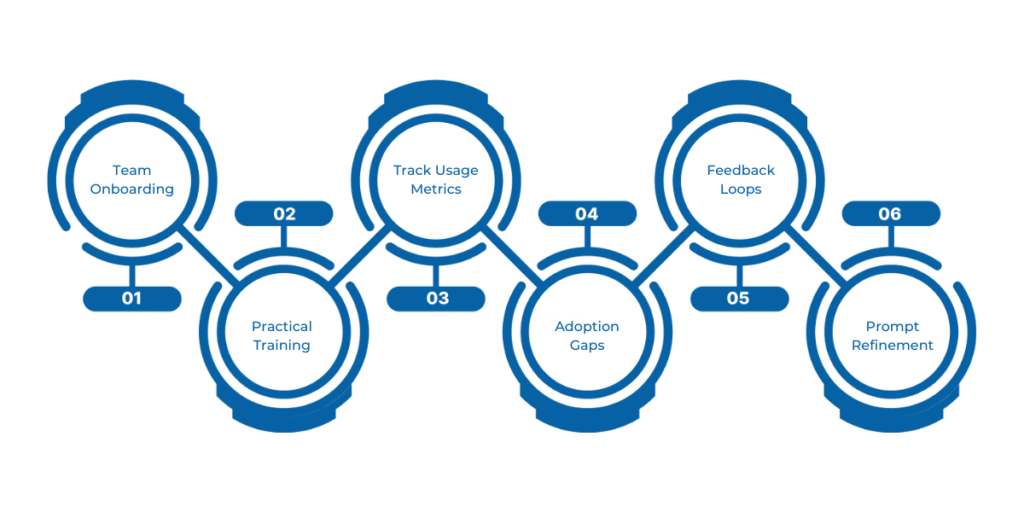
Successfully enabling Copilot is only the first step. The real value comes from effective adoption. To maximize return on investment (ROI) and ensure users embrace AI-driven features, organizations should take a strategic approach to training, monitoring, and continuous improvement.
- Educate Your Teams Early: Introduce Copilot’s capabilities with simple, role-specific examples, such as using natural language to pull financial summaries or predict overdue payments.
- Offer Hands-On Training Sessions: Conduct live demos or workshops where users can practice using Copilot in real scenarios. Encourage interaction to demystify the AI component.
- Track Usage Metrics: Use Application Insights, Power Platform Analytics, or built-in telemetry to monitor the frequency of Copilot usage and its distribution across modules.
- Identify Adoption Gaps: Analyze which teams or users are underutilizing Copilot and investigate whether this is due to access issues, a lack of training, or a perceived lack of value.
- Create Feedback Loops: Use surveys, interviews, or Copilot-integrated feedback forms to gather genuine user input on the usefulness, accuracy, and areas of frustration.
- Refine Prompts and Use Cases: Adjust AI prompts or workflows based on user suggestions, such as simplifying language or tailoring insights to departmental needs.
Pro Tip: Treat Copilot adoption like any other digital transformation initiative; success relies on both tech readiness and human readiness.
Conclusion
Enabling Copilot in D365 F&O is a strategic move that transforms how finance teams operate. From natural language queries to proactive recommendations, Copilot empowers faster and smarter decision-making, reducing manual workload.
By following the steps outlined, ensuring licensing, configuring integrations, assigning roles, and testing thoroughly, you unlock the full potential of Microsoft’s AI in your ERP system.
Start small in a sandbox, experiment with real data, gather feedback and scale with confidence.
Why Choose WaferWire?
Enabling Copilot in D365 F&O is just the beginning. At WaferWire, we go beyond technical setup; we help you unlock the full power of AI in your financial workflows. As a trusted Microsoft partner, here’s how we support your success:
- Accelerated Implementation: We handle environment setup, licensing validation, and security role configuration, so you’re Copilot-ready without the headaches.
- Use Case-Driven Enablement: From natural language reporting to predictive cash flow analysis, we guide your team through real-life use cases tailored to your business needs.
- Continuous Support and Optimization: Our experts monitor adoption, fine-tune AI prompts, and ensure seamless updates across environments, allowing your Copilot solution to evolve in tandem with your business.
Book a personalized demo and see how Copilot can streamline your finance operations with your actual data and workflows.
Frequently Asked Questions
Copilot in D365 F&O is an AI-powered assistant that uses natural language and generative AI to automate tasks, deliver financial insights, and help users interact with data more efficiently, boosting productivity and decision-making.
To enable Copilot, update to version 10.0.38 or higher, integrate with Microsoft Dataverse, assign appropriate security roles, and activate Copilot-related features in the Feature Management workspace.
You’ll need an active Dynamics 365 Finance or Supply Chain Management license, a Microsoft 365 license, and in some cases, access to Copilot features as an add-on or part of the Dynamics 365 AI Add-in. Azure OpenAI usage may also apply.
Copilot can generate cash flow insights, flag anomalies, summarize financial data, and automate routine actions like report creation and data reconciliation using simple natural language commands.
No, some Copilot features may be limited by regional data residency policies. It’s best to test in a sandbox environment first and verify availability for your geographic region and cloud tenant.