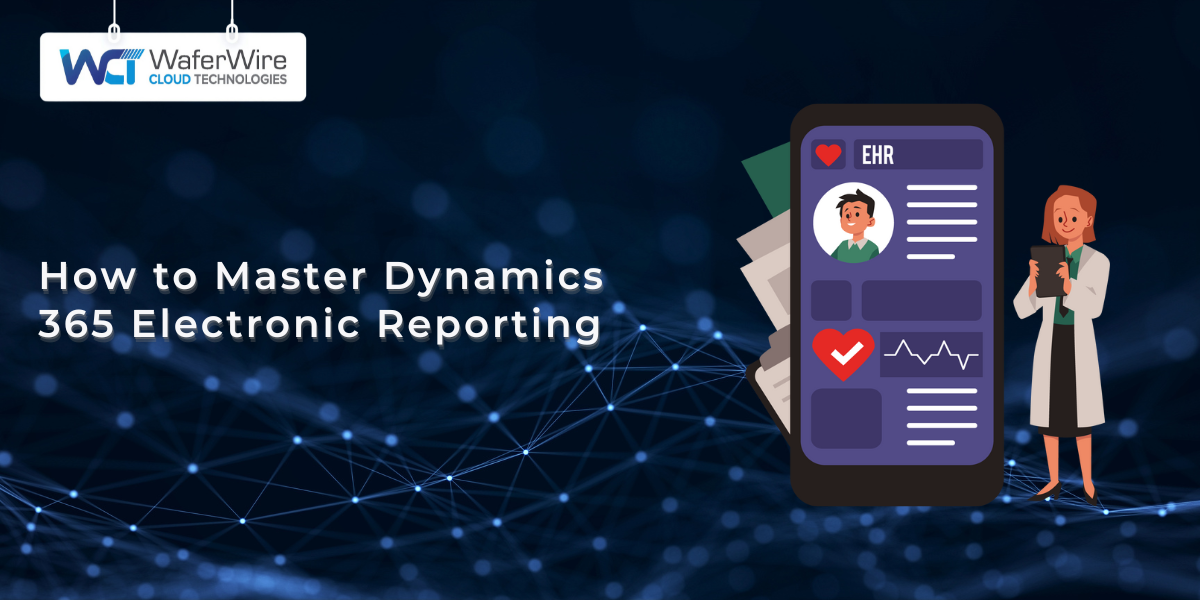Producing accurate, compliant reports is essential for modern business operations, whether you’re handling tax filings, financial summaries, or customer invoices. Microsoft Dynamics 365 Electronic Reporting (ER) makes this easier by letting you create electronic documents without coding.
If you’re a business analyst, IT professional, or functional consultant, mastering ER can transform how you manage reporting tasks, saving time and boosting efficiency. This guide will explain the essentials of Dynamics 365 Electronic Reporting, including its core components and practical applications.
Overview of Dynamics 365 Electronic Reporting
Dynamics 365 Electronic Reporting is a versatile tool within Microsoft’s ERP and CRM platform, designed to simplify the creation of electronic documents like invoices, financial reports, or regulatory submissions. Gone are the days when custom X++ coding was the only way to build reports, requiring deep technical skills. ER offers a visual interface that lets you design and tweak reports quickly, even if you’re not a developer.
The best part is that because ER is cloud-based, it scales with your business. You can generate reports at any time without worrying about losing quality or accuracy. As your business grows, ER grows with it. It reduces the time you’d spend on manual processes and ensures that your reports meet all regulatory requirements.
Let’s explore the components that make up Dynamics 365 ER and how they help you streamline your reporting process.
For more information, read the official Microsoft documentation on Electronic Reporting (ER).
Key Components of Electronic Reporting
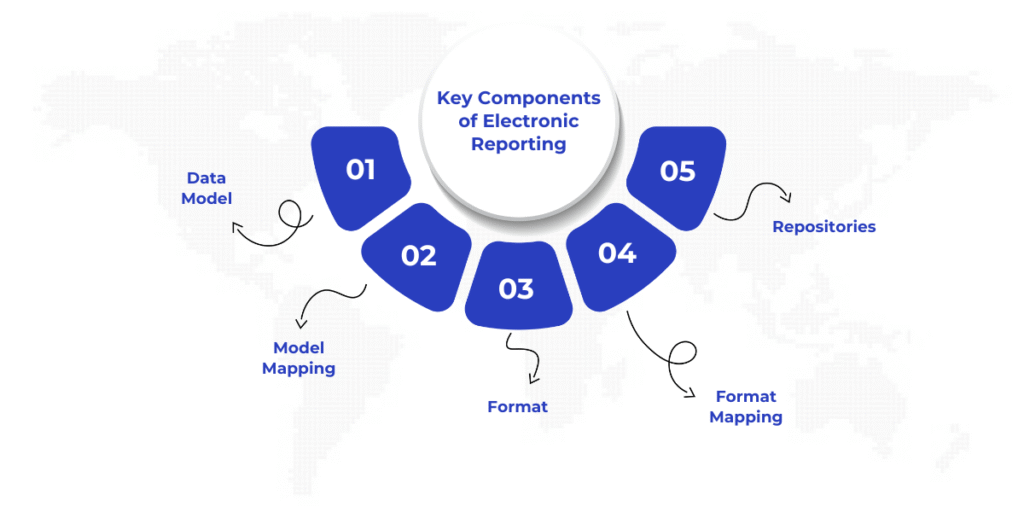
You need to understand the core components of Dynamics 365 Electronic Reporting to get the most out of it. These elements work in tandem to pull data from your system and shape it into polished reports. Here’s what you’ll work with:
- Data Model: This is the foundation of your report, outlining the data structure. It includes entities (like customers or orders) and fields (like names or amounts). For a sales report, you might define entities like Customer and Sales Line, with fields such as Customer ID and Total Price, ensuring all necessary data is captured.
- Model Mapping: This connects your data model to Dynamics 365 data sources, like tables or queries. For example, you might link the Customer ID field to CustTable.AccountNum. This ensures your report pulls accurate, real-time data.
- Format: The format defines your report’s appearance, such as an Excel spreadsheet or PDF document. Using a visual designer, you can add headers, tables, or conditional logic, like showing a discount only if it applies, to create a tailored layout.
- Format Mapping: This links your format to the data model, specifying where data fields appear in the layout. For an Excel report, you might map Total Price to cell B5, ensuring data flows into the right spots.
- Repositories: Configurations are stored in repositories, like local folders for testing, SharePoint for collaboration, or Lifecycle Services (LCS) for production. Repositories help you manage and share configurations efficiently.
These components form the backbone of Dynamics 365 Electronic Reporting, enabling you to build flexible, accurate reports. Now that you know the basics, let’s talk about how you can configure your reports.
Configuring Electronic Reports
Setting up Dynamics 365 Electronic Reporting in your environment is the first step to creating reports. Proper configuration ensures your system is ready for smooth report development. Here’s how to get started:
- Verify Access: Ensure you have permissions to access the ER workspace, typically granted to roles like System Administrator or Electronic Reporting Functional Consultant. If you can’t access it, ask your system admin to assign the correct role.
- Set Up Repositories: Create repositories to store configurations. Use local folders for development, SharePoint for team access, or LCS for production. In the ER workspace, go to “Repositories,” click “Create,” and follow the prompts to connect.
- Import Base Configurations: Save time by using Microsoft’s pre-built configurations for common reports, like tax filings. In the ER workspace, select “Configurations,” click “Exchange,” and import a configuration from the Global repository to customize later.
- Adjust Parameters: Fine-tune ER settings in “Electronic reporting parameters.” Set a default repository, enable logging for troubleshooting, or turn on performance tracing to optimize report speed, tailoring the tool to your needs.
With these steps, your Dynamics 365 environment is ready for creating and managing electronic reports. Let’s explore the process of generating your first electronic report in Dynamics 365.
Creating an Electronic Report in Dynamics 365
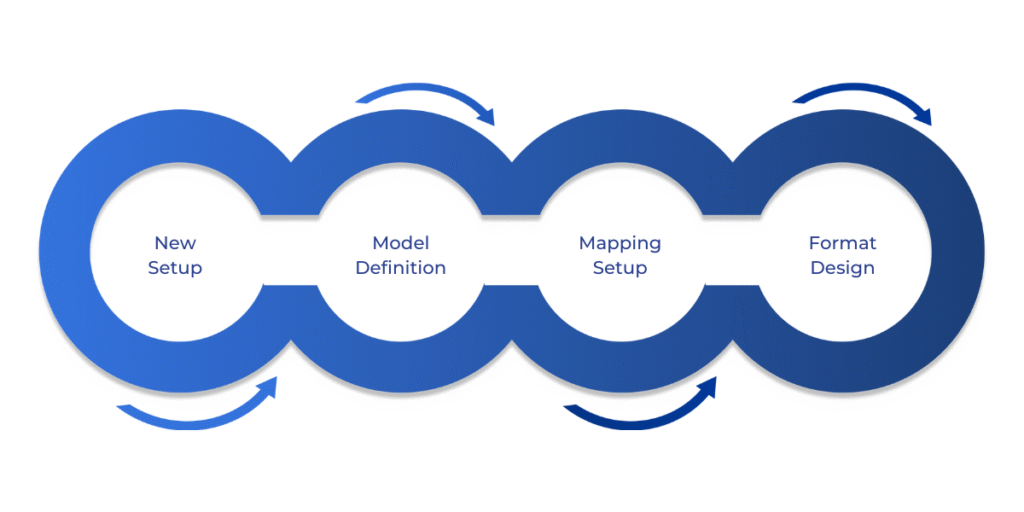
Building a report in Dynamics 365 Electronic Reporting brings your configurations to life. Whether you’re creating an invoice or a tax document, the process is straightforward with the right steps. Here’s how to do it:
- Start a New Configuration: In the ER workspace, go to “Configurations” and click “Create configuration.” Choose to start from scratch with a new data model or derive from an existing configuration, like a Microsoft-provided tax report. Name it clearly, like “Customer Invoice Model.”
- Define the Data Model: In the data model designer, add entities like Customer and Invoice Lines, with fields such as Invoice Number and Line Amount. Set up relationships, like linking lines to the invoice header, to ensure data accuracy.
- Create Model Mapping: Select your data model, click “Create mapping,” and link fields to Dynamics 365 data sources. For example, map Invoice Number to SalesTable.SalesId. Test the mapping with a sample run to confirm data pulls correctly.
- Design the Format: Create a format configuration under your data model. In the format designer, build the layout, like an Excel template with a header and table. Map fields, such as Line Amount to cell C3, and add logic, like hiding a tax field if it’s zero. Test the output to verify it looks right.
This process, supported by ER’s visual tools, lets you create professional, accurate reports tailored to your needs. Now that you know how to create reports, let’s discuss the reporting configuration process to make sure your reports stay effective.
ER Reporting Configuration Process
After creating a report, refining and managing its configuration ensures it remains effective. This iterative process keeps your reports aligned with business and regulatory needs. Here’s how to manage it:
- Test Thoroughly: Run your format configuration in the ER workspace to generate a sample output. Check for errors, like missing data or formatting issues, and use the ER log in “Electronic reporting parameters” to diagnose problems, such as incorrect mappings.
- Refine Configurations: Adjust the data model, mappings, or format based on feedback. For example, add a new field like Payment Terms if requested. ER’s version control creates a new draft for each change, letting you revert if needed.
- Deploy to Production: Export your configuration from a development repository (like a local folder) and import it into an LCS repository via the ER workspace. Validate the report in production to ensure it works as expected.
- Document Changes: Record details like data sources and mapping logic in a shared location, like SharePoint. This helps future team members and simplifies maintenance, especially when regulations or system updates require adjustments.
This structured approach keeps your Dynamics 365 Electronic Reporting configurations reliable and up to date. Now that you have your reports configured and refined, let’s move on to managing your ER architecture to keep everything running smoothly.
Managing Electronic Reporting Architecture
A well-maintained ER architecture ensures your Dynamics 365 Electronic Reporting setup scales with your business. This involves organizing repositories, versions, security, and integrations. Here’s how to manage it:
- Organize Repositories: Use local folders for development, SharePoint for collaboration, and LCS for production. Regularly audit repositories in the ER workspace to remove outdated configurations, keeping your system clean.
- Version Control: ER creates a new version for each configuration change. Label versions clearly, like “Invoice v2.1 – Added Discount Logic,” and revert to earlier versions if updates cause issues.
- Secure Access: Restrict configuration access to authorized roles, like ER Developers, via “System administration” in Dynamics 365. This protects sensitive data and ensures compliance.
- Integrate with Other Tools: Connect ER to Power BI for dynamic dashboards or Power Automate for automated report sharing via Teams. These integrations enhance efficiency and add value.
- Partner with WaferWire: WaferWire’s experts can optimize your architecture, from repository setup to custom integrations, ensuring your ER system stays robust as your needs evolve.
Effective architecture management keeps your reporting system organized and scalable. Now, let’s look at the practical applications of Dynamics 365 ER and how to manage your outputs effectively.
Practical Application and Output Management
Dynamics 365 Electronic Reporting excels in real-world scenarios, making complex reporting tasks easier. Here’s how to apply it and manage outputs effectively:
- Tax Filings: For a retail business, import a GST configuration from the Global repository, customize it for your tax codes, and map it to ledger data. Export the XML file for submission, ensuring compliance with minimal effort.
- Customer Documents: For a manufacturing firm, create a PDF delivery note with fields like Order ID and Delivery Date. Add logic to highlight urgent orders, streamlining operations.
- Automate Outputs: In the ER workspace, set destinations like emailing invoices to customers or saving reports to SharePoint, reducing manual work.
- Schedule Reports: Use “System administration” to set up batch jobs for recurring reports, like monthly sales summaries, saving time and ensuring consistency.
- Monitor Performance: Check ER logs for execution issues and use WaferWire’s custom dashboards for real-time insights, addressing problems proactively.
These applications and output strategies make Dynamics 365 Electronic Reporting a game-changer for efficiency and compliance.
Conclusion
Mastering Dynamics 365 Electronic Reporting empowers you to handle reporting challenges with ease, from tax filings to customer documents. By understanding its components, configuring the tool, and managing outputs, you can streamline processes and stay compliant.
WaferWire’s deep expertise in Dynamics 365 takes this to the next level. Our global team offers tailored solutions, from custom configurations to ongoing support, ensuring your ER setup drives maximum value. Ready to simplify your reporting? Explore WaferWire’s Microsoft Solutions and connect with our experts today.
Frequently Asked Questions (FAQ)
No, one of the key benefits of Dynamics 365 Electronic Reporting is that it requires no coding knowledge. The tool uses a visual designer and configuration-based approach, allowing business users and functional consultants to create, map, and format reports without writing X++ or custom code.
You can create a wide range of electronic documents, including:
Tax reports (e.g., VAT, GST filings)
Customer-facing documents (e.g., invoices, delivery notes)
Regulatory submissions
Internal financial summaries
Custom exports in Excel, XML, PDF, or other formats
Yes. Dynamics 365 ER allows you to import base configurations from Microsoft’s Global repository and customize them to meet your specific business requirements. This saves time and ensures compliance with regional standards.
Data accuracy is achieved by:
Creating a robust data model
Carefully mapping data fields to the correct sources in Dynamics 365
Testing configurations before deployment using sample data and the ER log
Repositories are storage locations for your ER configurations. Common types include:
Local folders (for development)
SharePoint (for collaboration)
Lifecycle Services (LCS) (for production environments)
They help you organize, share, and deploy configurations across environments efficiently.