

In Dynamics 365 for Finance and Operations, workflow conditions play a key role in automating decision-making. They control how tasks move through approval chains based on specific data, such as amounts, departments, or document types.
When configured well, these conditions reduce manual oversight and ensure the right people get the right tasks at the right time. They’re essential for automating processes like purchase requisitions, invoice approvals, and journal entries.
As noted in Microsoft’s documentation, workflow conditions in Dynamics 365 for finance and operations can be based on standard fields or custom logic. They’re designed to bring structure and control to financial workflows, especially for companies handling high volumes of transactions.
To start configuring workflows effectively, one needs to understand what workflow conditions are and how they function behind the scenes.
Workflow conditions in Dynamics 365 for finance and operations are set up to direct when and how processes should be handled in a workflow. These conditions check user roles, transaction sums, or business departments to find out the proper workflow route.
To illustrate, an invoice costing over $10,000 is sent to the finance manager for manual approval, but those under $10,000 are approved without manual review. Thanks to these conditions, companies can organize their work according to their own rules and management structure.

By embedding business logic directly into workflow configurations, companies can reduce friction, enforce consistency, and scale operations without adding complexity.
Once you're clear on how conditions influence workflow behavior, the next step is knowing where and how to configure them inside the system.
To configure workflow conditions, begin by accessing the Workflow Editor. This tool allows you to define stages, approval steps, and the logic that guides each workflow.
The editor provides a visual layout for configuring steps and adding condition branches. For detailed guidance on creating workflows, refer to Microsoft's official documentation on creating workflows in Dynamics 365 Finance and Operations.
After opening the editor, you can begin specifying the rules that guide the workflow’s routing logic.
After placing a Conditional Decision node in the Workflow Editor, the next step is to define the criteria that determine the workflow's path.
To set up conditions:
This setup allows you to control how records progress through the workflow based on defined rules.
You can create conditions using various field types:
To refine your logic, Dynamics 365 supports:
Defining rules is only part of the process. To ensure workflows perform reliably, testing and validation are essential.
Once your workflow logic is configured, it's crucial to test it thoroughly before deployment. Testing ensures that the conditions behave as intended across all possible input scenarios and approval hierarchies.
1. Use the "Test" Mode in Workflow Editor
Launch the workflow in test mode to simulate condition-based routing without affecting live data. This feature allows you to validate paths and ensure your logic aligns with business rules.
2. Create Sample Records:
Generate test transactions that cover:
3. Check Workflow History:
After running test records, navigate to Workflow History to see how the workflow evaluated the conditions. It offers a step-by-step trace of actions taken.
4. Error Logs and Alerts:
Monitor the Batch Job history and Event Viewer in case the workflow fails or throws logic errors. This is especially useful when testing boolean checks and date validations.
5. User Simulation:
Assign dummy users or test user roles for simulating different approval chains. This helps confirm that conditions behave properly across role-based hierarchies.
By thoroughly testing and validating your workflow conditions, you can ensure that your automated processes in Dynamics 365 Finance and Operations are reliable and effective.
Even with proper testing, missteps can occur. Being aware of common mistakes can save time and prevent disruptions later.
Once users get familiar with defining and testing workflow conditions in Dynamics 365 for Finance and Operations, it's equally important to be aware of the common mistakes that can lead to failures or inefficiencies. This section helps your audience avoid rework and frustration by proactively steering them away from typical missteps.
Avoiding mistakes is half the equation. The other half is adopting repeatable best practices that make workflow management sustainable and scalable.
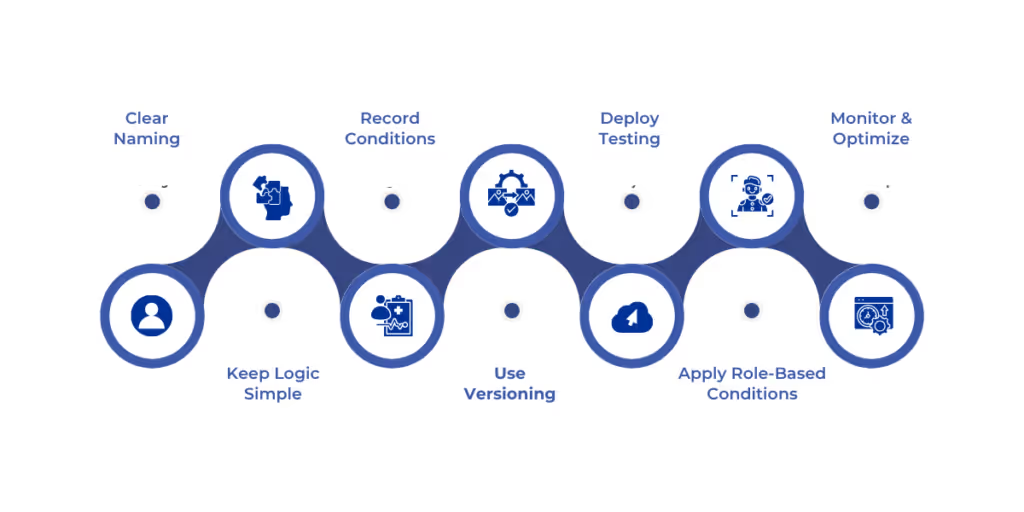
Proper management of workflow conditions in Dynamics 365 for Finance and Operations helps ensure approvals are not only automated but also aligned with evolving business needs. Here are some practical best practices:
Avoid generic names like "Condition1." Use clear, descriptive labels such as “PO Over $10K Approval” or “Urgent Invoice Routing.” This makes reviewing or troubleshooting workflows easier.
Use logical operators like AND/OR judiciously. Complex nested conditions can be difficult to test and maintain. Break them into simpler steps wherever possible.
Maintain a reference document that maps each condition to its business purpose. This aids internal audits, training, and updates.
Save new versions when making changes to workflows. This allows rollback in case something breaks and provides a clear history of changes.
Always test new or modified conditions in a sandbox environment before pushing them to production. Include both typical and edge-case scenarios.
Ensure conditions based on user roles reflect current organizational hierarchies. Review and update them during role changes or reorganizations.
Regularly review workflow performance and condition outcomes. Use workflow history logs to identify bottlenecks or misrouted steps.
By implementing the strategies above, businesses can optimize workflows for long-term success. Let’s recap the value of getting it right.
Every approval delay, missed escalation, or manual reroute adds friction to your business. That’s where workflow conditions in Dynamics 365 for finance and operations step in, bringing structure, precision, and agility to your processes. When set up right, they quietly handle decisions behind the scenes, ensuring the right task lands with the right person at the right time.
But setting conditions isn't just about checking boxes. It’s about aligning your ERP workflows with how your business actually operates across departments, roles, and compliance needs.
That’s exactly what WaferWire helps you do.
Configuring workflow conditions in Dynamics 365 for Finance and Operations is not just a one-time setup. It is a strategic alignment of your business logic with how approvals, escalations, and validations should function.
WaferWire brings more than just implementation expertise:
Want workflows that reflect how your teams work instead of how software expects them to? Connect with WaferWire now.

