
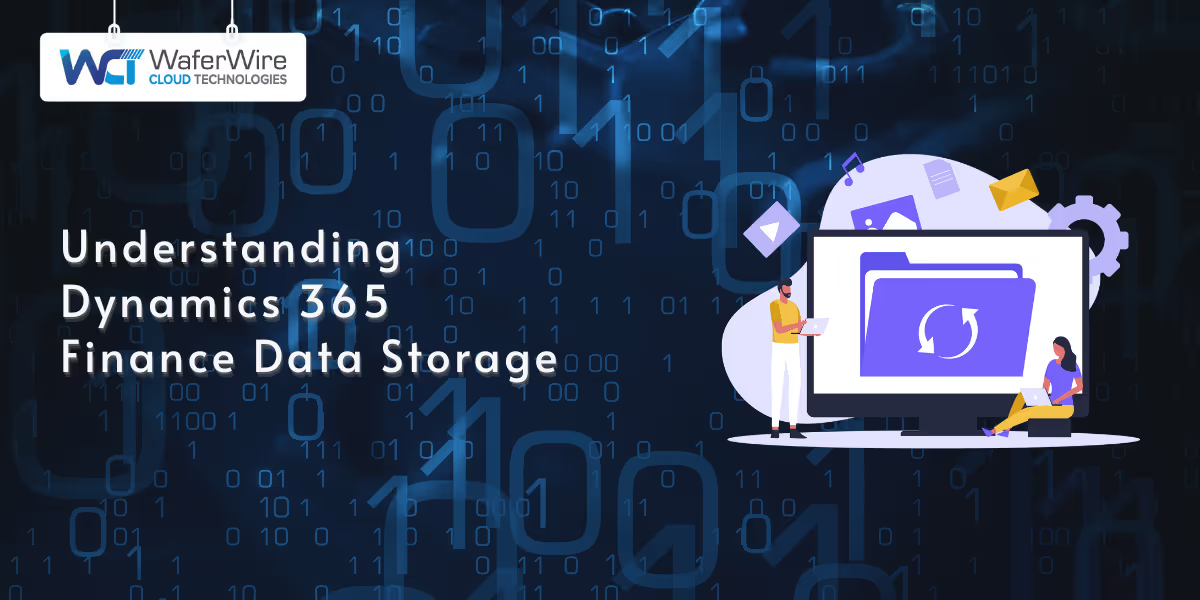
Cloud-based ERP platforms like Dynamics 365 Finance and Operations offer scalable and flexible data storage, enabling businesses to manage operations efficiently from anywhere. However, this flexibility comes with a limitation: storage is not unlimited and is closely monitored by Microsoft.
As organizations grow, so does their data. Invoices, logs, attachments, and telemetry accumulate quickly, making proactive storage management essential. According to the Forbes Technology Council, global data storage reached 120 zettabytes in 2023 and is projected to hit 180 zettabytes by the end of 2025, highlighting the urgency for businesses to stay ahead of capacity issues.
Adding to this, Microsoft’s updated licensing model now meters database, file, and log storage more granularly. Understanding how Dynamics 365 Finance and Operations data storage works is no longer optional. It is critical for controlling costs, maintaining system performance, and complying with Microsoft’s capacity limits.
Refer to Microsoft’s official documentation for the latest guidelines.
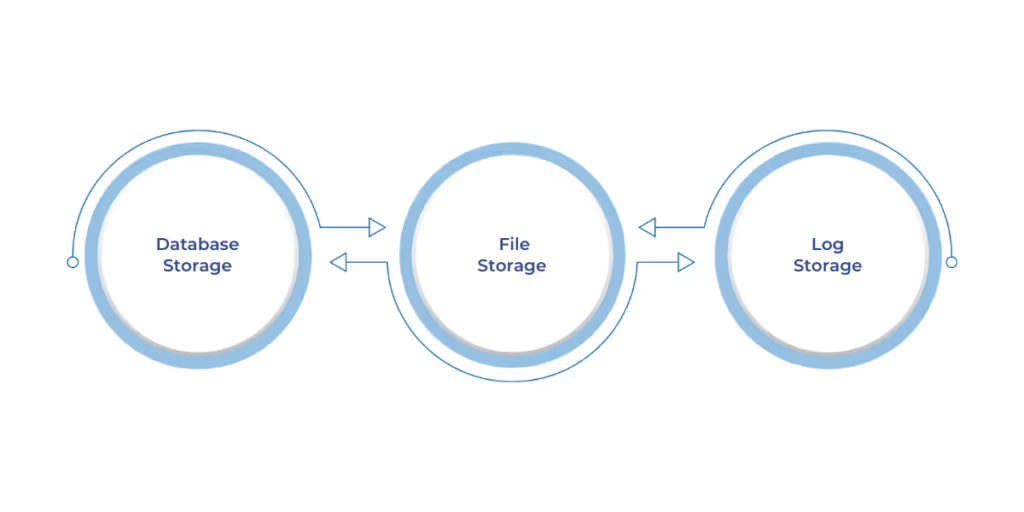
In Microsoft Dynamics 365 Finance and Operations, storage is divided into three main categories. Each type contributes to your overall usage and may impact licensing costs, depending on how it is managed.
This includes core business data such as:
Database storage is the most tightly monitored and is typically the first area where businesses hit their entitlements. Overages in this area can result in additional licensing costs.
This category covers binary data files such as:
File storage is less expensive compared to database storage but can grow rapidly if attachments and media files are not offloaded to external storage platforms like SharePoint or Azure Blob.
Log storage includes system-generated data like:
While these logs are essential for system health and troubleshooting, they often go unchecked and accumulate over time, consuming significant space without directly contributing to business operations.
Each of these storage types is tracked individually by Microsoft, and businesses are expected to stay within their allocated limits or purchase additional capacity as needed. Failing to monitor all three can lead to unexpected overages and performance degradation. Now that we’ve defined the types of storage, let’s explore how much capacity Microsoft provides by default and what happens when your usage exceeds those limits.
Microsoft Dynamics 365 Finance and Operations environments come with predefined storage entitlements. These allocations are based on the number of licensed users and are split into database, file, and log storage.
According to Microsoft’s licensing model:
If your usage surpasses the default allocation:
Sandbox and production environments share the same storage pool. Poor data management in one environment can affect the overall capacity available across the tenant.
Staying within storage limits helps avoid surprise billing and supports consistent system performance. Oversized environments may also face issues during updates or data migration.
The next section explores how to monitor your usage effectively and stay in control of your capacity.
Understanding how much storage your Dynamics 365 Finance and Operations environment is consuming, and where it is being used, is key to avoiding overages and maintaining performance.
The most accessible way to track storage is through Microsoft Lifecycle Services (LCS).
Steps to access:
LCS also offers historical data to help you monitor how storage usage changes over time.
Within the Environment Monitoring workspace in LCS, you can identify specific tables or components using the most storage. For example:
These insights are useful when planning cleanup or archiving strategies.
If your environment is integrated with Dataverse or other Power Platform services, the Power Platform Admin Center provides another layer of visibility.
This is helpful for businesses using both Finance and Operations and other Dynamics 365 apps under the same tenant.
You can configure alerts using:
These tools notify you ahead of time, giving you space to act before breaching your storage limits. Once you’ve identified where storage is being consumed, the next step is taking action to reduce unnecessary usage and keep your system efficient.
Reducing excess storage in Dynamics 365 Finance and Operations involves making informed decisions about data retention, storage locations, and regular maintenance.
Move inactive records to external systems or cost-effective storage solutions like Azure Data Lake. This approach helps decrease database size while maintaining access to essential historical data for audits or reporting purposes. Azure Data Lake Storage offers scalable and secure storage options suitable for big data analytics.
You can explore Azure Data Lake’s cost-saving benefits to see how it can offload historical data efficiently.
Execution logs and batch histories can accumulate over time, consuming significant storage space. Implement scheduled cleanups for tables such as BatchJobHistory, SysTraceTable, and EventInbox to manage and reduce unnecessary data.
Leverage LCS diagnostic tools to pinpoint unusually large tables or environments. Tools like SQL Insights and Environment Monitoring can help detect storage anomalies early, allowing for timely interventions.
Attachments, including documents and images, can occupy substantial file storage. Consider transferring them to external storage systems or integrating with document management tools like SharePoint to optimize storage usage.
Custom solutions may introduce inefficient data storage practices. Regularly audit extensions to ensure they adhere to Microsoft's best practices and do not contribute to unnecessary storage consumption.
Apply built-in retention policies across various modules. For instance, configure the system to retain sales order history for a specific duration, such as the last three years, unless longer retention is mandated by regulatory requirements.
To put these strategies into action, you need the right tools.
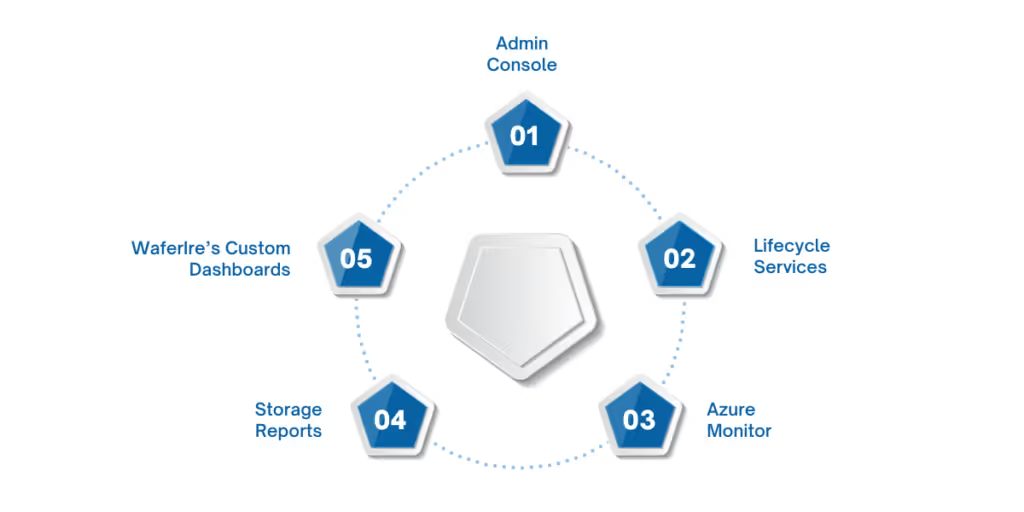
Microsoft provides several tools to help businesses monitor and optimize their Dynamics 365 Finance and Operations storage usage effectively.
Also read: Power Platform Admin Center Documentation
Also read: How to Create and Customize Dynamics 365 Dashboards
Despite best efforts, growing organizations might still need more storage. Here’s how to assess that need and acquire extra capacity efficiently.
Once you cross the default entitlements defined by Microsoft, additional storage can be purchased as required. This process is straightforward but should be backed by a proper usage review to avoid unnecessary costs.
Additional storage capacity can be procured via the Microsoft 365 Admin Center. Charges apply on a per-GB-per-month basis, with pricing varying across storage types like Database, File, or Log.
Before initiating a purchase, it is important to:
In some cases, shifting large binary objects such as documents or product images to Azure Blob, SharePoint, or OneDrive can significantly cut down database usage, especially if those files do not require frequent in-app processing.
Long-term efficiency depends on putting proactive practices in place.
Proactive management is key to maintaining cost efficiency and performance as your data grows. Below are proven practices that businesses using D365 FO can adopt:
Optimizing Dynamics 365 Finance and Operations data storage is not just about avoiding overage costs. It is about future-proofing your ERP environment. As Microsoft enforces stricter storage policies and data continues to grow at exponential rates, businesses need more than reactive cleanup. They need proactive governance, clear visibility, and a strategic approach to storage management.
That is where WaferWire comes in. With deep expertise in Microsoft Dynamics, cloud architecture, and data estate modernization, WaferWire helps enterprises assess, monitor, and optimize their D365 FO storage environments. From capacity planning and cleanup automation to seamless integration with Azure and cost-effective expansion strategies, we tailor solutions that align with your operational goals.
Our global delivery model and industry-agnostic experience ensure you are not just staying compliant, you are scaling with control.
Want to understand where your storage stands or how to manage it more effectively? Explore our Microsoft Solutions and connect with our experts today.

