

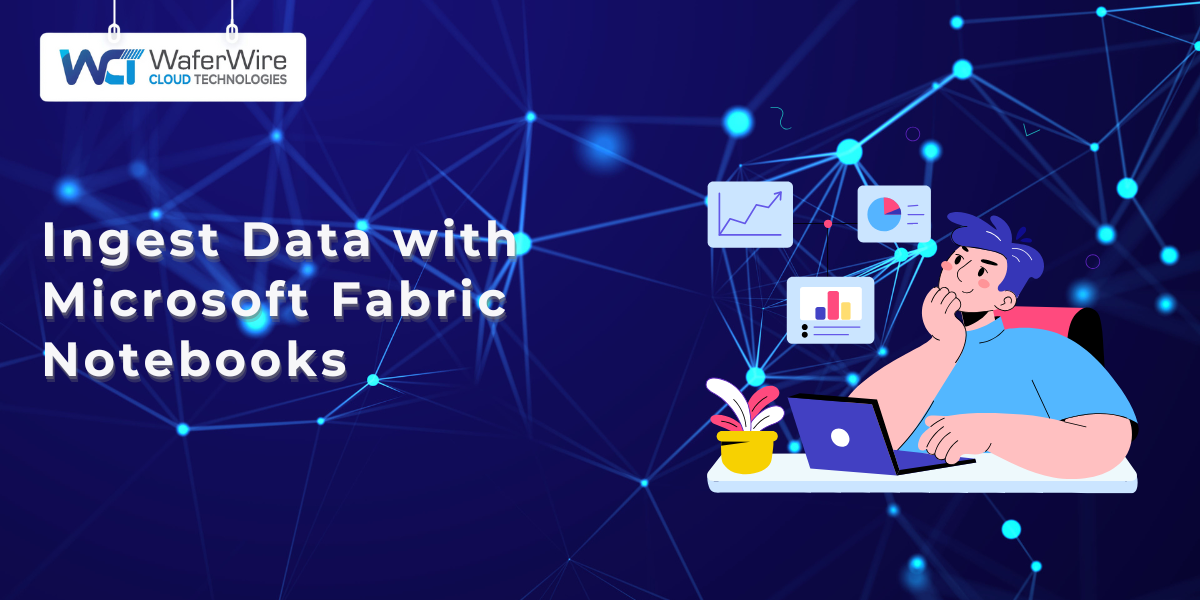
According to 2025 Gartner CIO and Technology Executive Survey, only 48% of digital initiatives meet or exceed their business outcome targets. This highlights the challenges organizations face in achieving successful digital transformations.
Microsoft Fabric Notebooks provide a powerful solution for overcoming these challenges. By offering a flexible platform for data ingestion, they enable data engineers and analysts to easily import and process data. These notebooks bridge the gap between raw information and actionable insights, enabling organizations to transform their data into a valuable asset that drives smarter business decisions.
With Fabric Notebooks, users can:
From retailers processing millions of daily transactions to healthcare organizations unifying patient records, Fabric Notebooks help transform data chaos into structured value.
This guide will walk you through how Fabric Notebooks simplify data ingestion, focusing on core features, real-world use cases, and best practices for efficient data management.
Data ingestion is the process of importing data from various sources into a system, such as Microsoft Fabric, to be analyzed and processed. This process is crucial for transforming raw data into actionable insights that businesses can utilize to make informed decisions.
Fabric Notebooks provide a flexible, code-first approach to ingesting data, enabling users to work directly with data using programming languages such as Python and Scala. This flexibility enables easy customization of ingestion workflows and optimization for specific business needs. Fabric Notebooks allow engineers and analysts to take complete control over the ingestion process, ensuring data is prepared and processed efficiently.
Batch data ingestion involves processing large volumes of data at once. It is ideal for scenarios where data does not need to be real-time, such as historical data analysis.
Streaming data ingestion, on the other hand, processes data in real time, making it ideal for scenarios that require immediate analysis, such as fraud detection in finance or monitoring customer activity on e-commerce sites.
With an understanding of data ingestion, the next step is setting up the Fabric Portal environment. Let’s walk through how you can prepare your Microsoft Fabric workspace for seamless data ingestion.
Getting started with Fabric Notebooks begins with setting up your Microsoft Fabric environment. This is a critical first step in ensuring smooth data ingestion and processing. The right setup ensures that all the tools you need are ready and integrated to your workflows.
Prerequisites:
Once you have access, the next step is to log into the Fabric Portal. Here’s where you will find all your data engineering tools:
With your environment ready, it’s time to create and configure your first Fabric Notebook. Let’s explore the steps for building a notebook that fits your data ingestion needs.
Getting started with Fabric Notebooks involves setting up a notebook tailored to your data ingestion needs. Whether you’re processing batch data or dealing with real-time streams, it offers the flexibility and control to build robust data workflows.
Start by opening the Fabric Portal. Navigate to the Data Engineering workspace and create a new notebook. This will serve as the foundation for your data ingestion tasks.
Fabric Notebooks allow you to choose between Python and Scala as your programming language. Both offer flexibility, with Python being widely used for data analysis and Scala for high-performance data processing. Choose the one that best suits your needs or the expertise of your team.
The next step is to attach a Lakehouse to your notebook as the storage target. This is essential for ensuring that the data you ingest gets stored and processed efficiently within the Fabric environment. The Lakehouse architecture integrates data lakes and data warehouses for improved accessibility and scalability.
Now that your notebook is set up, let’s dive into the different data ingestion methods available in Fabric Notebooks. We will examine how you can efficiently integrate data into the system using various approaches tailored to your specific needs.
Ingesting data into Microsoft Fabric is essential for transforming raw information into actionable insights. Fabric Notebooks offer a flexible, code-first approach to data ingestion, making it easier for data engineers and analysts to bring in data from various sources. Depending on the type of data you are working with, Fabric Notebooks offer various methods for efficient ingestion. Let’s take a closer look at the primary data ingestion methods:
One of the simplest and most common ways to ingest data is by importing files such as CSV, JSON, or Parquet. These formats are widely used for storing structured data and are often used in batch processing.
In addition to file imports, Fabric Notebooks allow users to connect to databases for more structured data. Whether you are using traditional SQL databases or modern databases like Cosmos DB, Fabric Notebooks makes connecting and pulling data a straightforward process.
For businesses that need real-time data insights, Fabric Notebooks support streaming data ingestion using technologies such as Kafka or Event Hubs. Structured Streaming in PySpark enables you to process data as it arrives, allowing for immediate analysis and informed decision-making.
Transform ingested data into actionable insights using Fabric Notebooks.
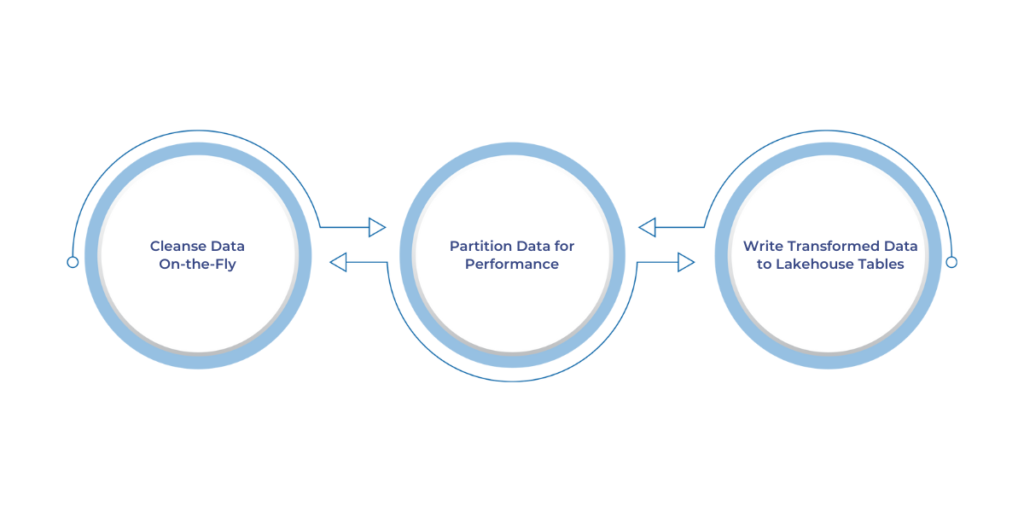
Fabric Notebooks offer a streamlined approach to handling and preparing data for further analysis, ensuring it is clean, optimized, and ready for use. With the right transformation steps, you can provide your data that is both accurate and efficient for downstream processes.
During data ingestion, it’s essential to cleanse the data, handling issues such as null values, duplicates, or inconsistent formats. This process helps maintain the integrity of your datasets, ensuring that what enters your Lakehouse is clean and reliable. By using simple code in Fabric Notebooks, you can eliminate problematic data points before they affect your analysis.
Partitioning data based on relevant attributes, like date, can significantly improve performance when querying and analyzing large datasets. By segmenting your data, you can ensure that queries are more efficient and that the system only processes the necessary portions of the data. This is crucial for working with large, time-sensitive datasets where speed is important.
Once the data is cleansed and partitioned, it’s time to store it in your Lakehouse tables. This ensures that the data is accessible for future use and analysis. The Fabric Notebooks environment allows you to save the processed data directly to Lakehouse tables, making it easy to link the ingested data with the rest of your organization’s data infrastructure.
With the data properly cleansed, partitioned, and stored, the next step is to monitor and troubleshoot. Let’s explore how you can ensure your data pipelines are running smoothly, identify potential issues, and get the support you need.
As with any data processing system, monitoring and troubleshooting are essential to ensure smooth operations in Fabric Notebooks. Keeping an eye on your workflows and promptly resolving issues ensures that data pipelines run efficiently and effectively.
One of the key features in Fabric Notebooks is the ability to track job history directly in the Fabric Portal. This allows you to monitor the status of each job, check if it ran successfully, and review any errors or issues that might have occurred. By analyzing job history, you can pinpoint bottlenecks or failures in your data workflows and take proactive steps to address them.
Common issues like timeouts or permission errors can often disrupt data ingestion and processing. With Fabric Notebooks, you can quickly debug these problems by reviewing detailed error logs. For example:
With these tools, troubleshooting becomes more straightforward, minimizing downtime and ensuring smooth data operations.
With monitoring and troubleshooting in place, it's time to explore how you can further optimize your data workflows. Let’s dive into transforming data during ingestion to ensure that your data is clean and accurate.
When working with Fabric Notebooks, it’s essential to follow best practices that ensure your data workflows are secure, efficient, and well-documented. By applying these practices, you can streamline your operations, reduce costs, and improve collaboration across teams.
Security is a top priority when handling sensitive data. One of the best practices is to use short-lived credentials, which expire after a set period. This reduces the risk of unauthorized access to your data. By limiting the time a user or application has access, you increase security without sacrificing workflow efficiency.
To control costs, especially in cloud-based environments, enabling auto-pause for Fabric Notebooks is a simple yet effective solution. When notebooks are not in use, they automatically pause, preventing unnecessary resource consumption. This feature helps businesses manage their cloud costs by ensuring resources are only being used when necessary.
Pro Tip: Set auto-pause for non-critical data processes, especially for large enterprises that use Fabric Notebooks for batch processing. This ensures your cloud budget is used effectively without over-provisioning.
Clear documentation is crucial for maintaining a smooth workflow, particularly in collaborative environments. Using Markdown cells within your Fabric Notebooks allows you to document each step, ensuring that your notebooks are easy to understand for other team members. This practice reduces errors and accelerates onboarding for new team members.
Microsoft Fabric Notebooks are more than just a tool for data ingestion; they are a bridge to turning raw data into meaningful insights that directly impact your bottom line. Whether you're streamlining inventory processes, speeding up financial reporting, or unifying healthcare records, these notebooks put you in control of your data, no matter how complex.
But here’s the thing: you can’t just use any solution. You need one that adapts to your needs, one that grows with you as your business scales and changes. With Fabric Notebooks, you get a flexible, code-first environment that does more than just ingest data. It’s designed to streamline workflows and enable you to act on your data faster and more effectively.
At WaferWire, we don’t just help you set up Fabric Notebooks; we make sure they’re tailored to your business needs. We help you:
Are you prepared to revolutionize your business’s data management? Let’s discuss creating a data strategy that goes beyond the present and positions you for the future.

